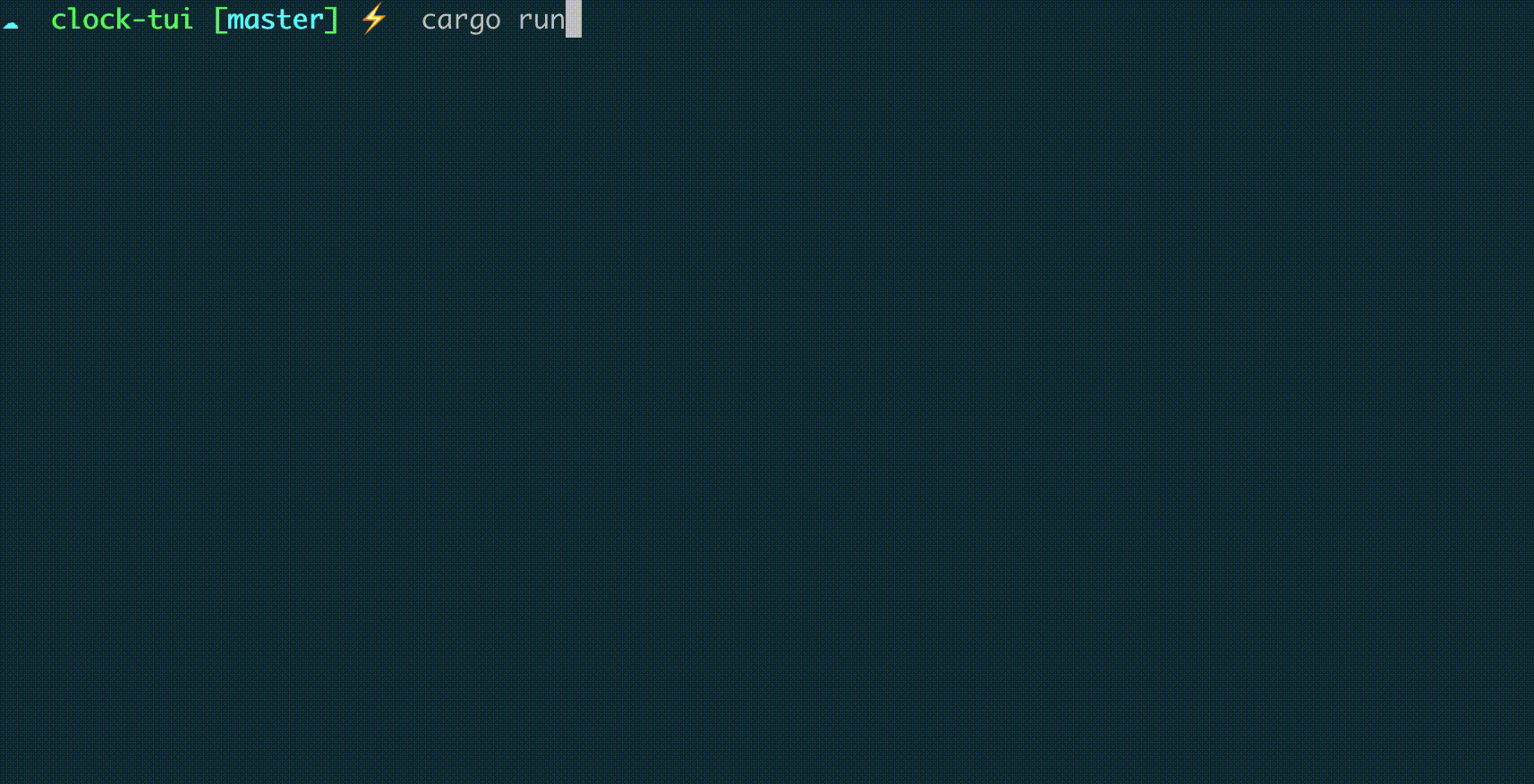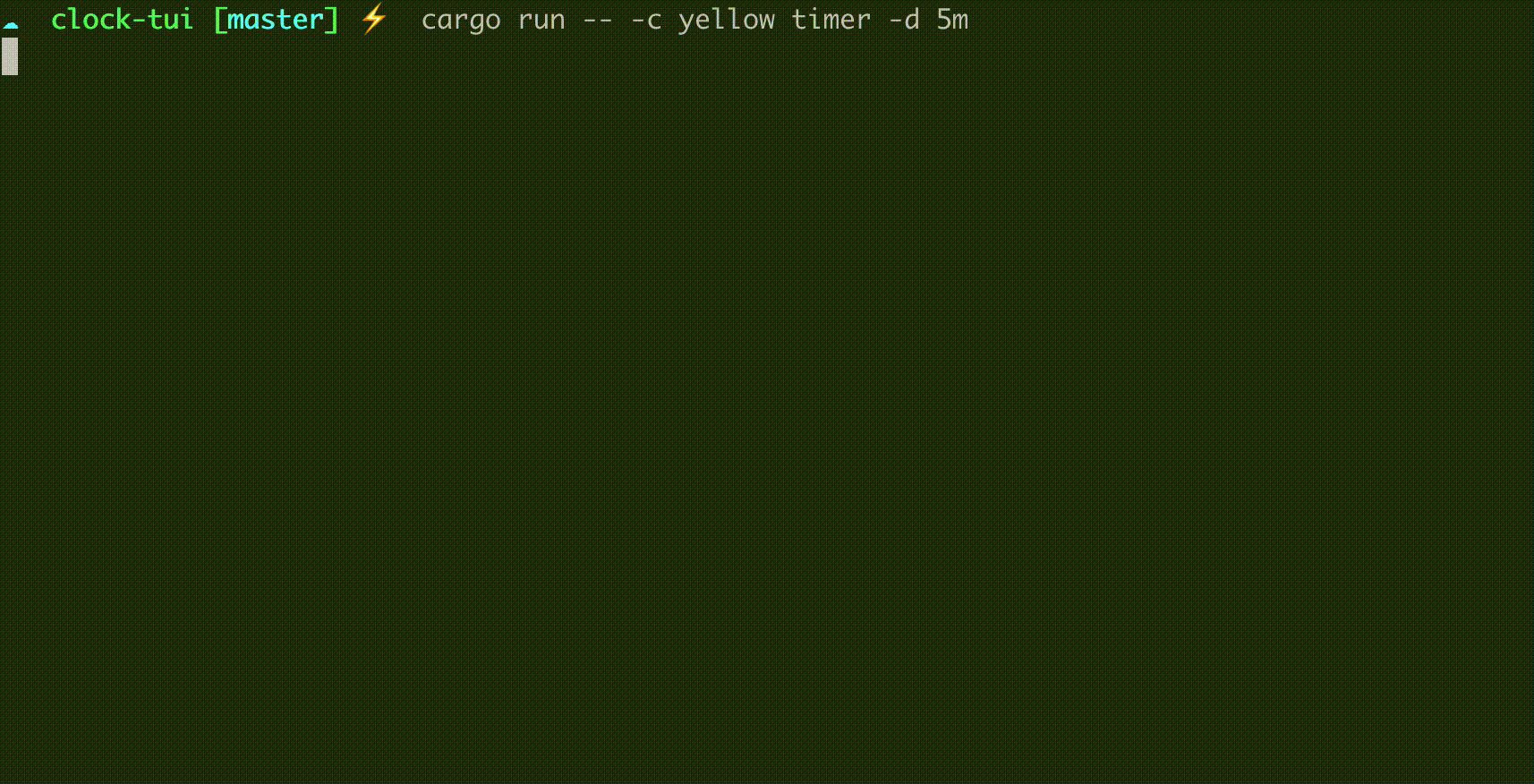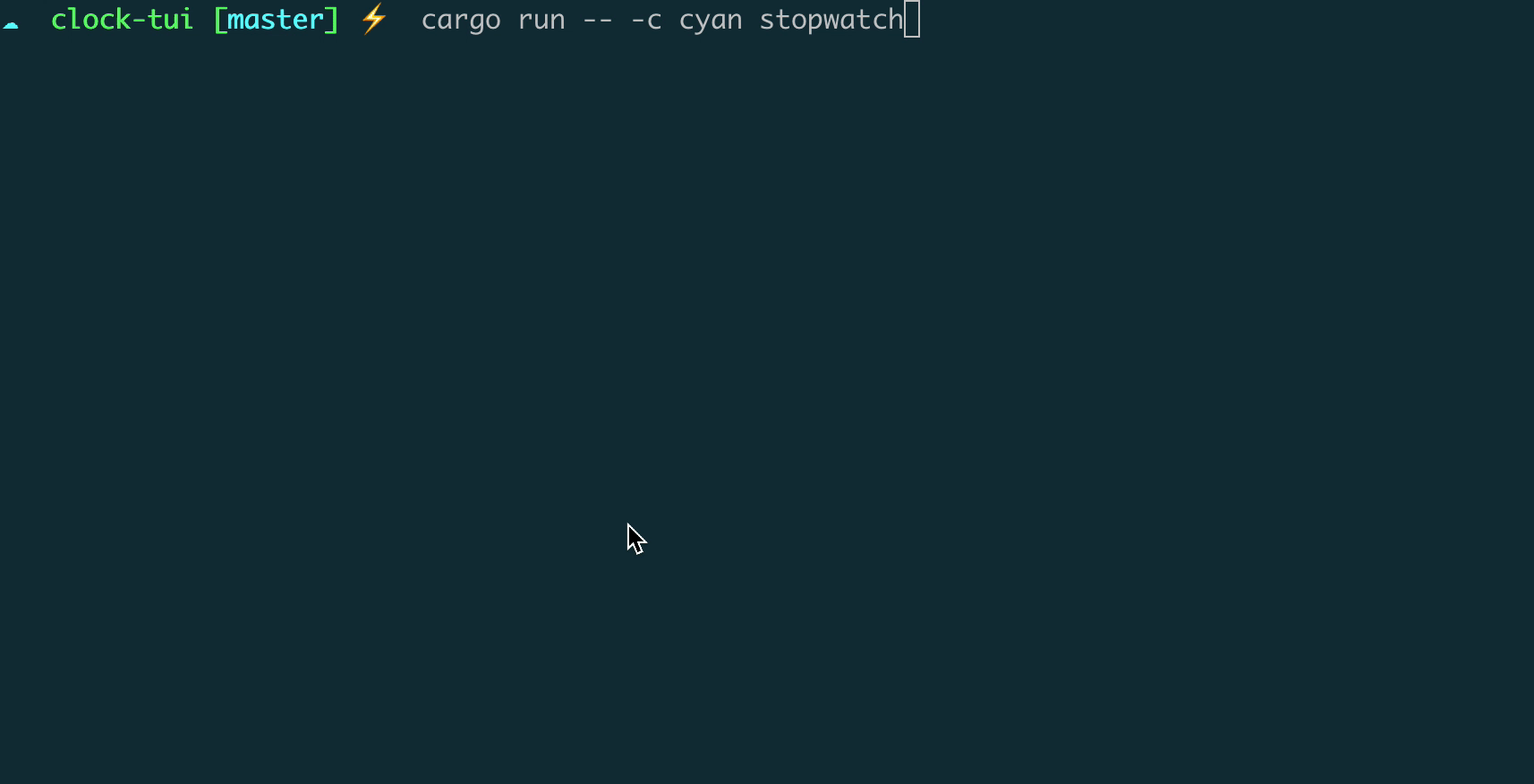generated from PlexSheep/rs-base
Tui clock
| assets | ||
| src | ||
| .gitignore | ||
| Cargo.lock | ||
| Cargo.toml | ||
| LICENSE | ||
| README.md | ||
clock-tui (tclock)
A clock app in terminal. It support the following modes:
Clock
Timer
Stopwatch
Usage
Install
Install excutable by cargo:
$ cargo install clock-tui
Basic usage
$ tclock
Run this command to start a clock, and press q to exit.
$ tclock --help
Clock mode, this it the default mode
$ tclock clock
# Or just run
$ tclock
Run timer
# Start timer for 5 minutes
$ tclock timer -d 5m
The option -d or --duration to set time, for example 100s, 5m, 1h, etc.
You can press Space key to pause and resume the timer.
The timer mode also accept additional command to run when the timer ends, for example:
tclock timer -d 25m -e terminal-notifier -title tclock -message "'Time is up!'"
Here we use terminal-notifier to fire a notification when time is up.
Run stopwatch
$ tclock stopwatch
You can press Space key to pause and resume the stopwatch.
Customize style
You can customize the styles.
Size
You can use -s or --size option to custome clock size, for example:
$ tclock -s 2
Color
You can use -c or --color to set clock forground color, for exmaple:
# color name, any one of:
# Black, Red, Green, Yellow, Blue, Magenta, Cyan, Gray, DarkGray, LightRed,
# LightGreen, LightYellow, LightBlue, LightMagenta, LightCyan, White
$ tclock -c yellow
# or hex color
$ tclock -c '#e63946'
License
MIT License, refer to LICENSE for detail.